Text Boxes
Two Types of Text
The Text Box component allows you to add text to reports. The text can later be accessed within the Story Board and Publication applications. You can enter two different types of text:
- Static Text
- Dynamic Text
Static Text
Static Text provides formatting features similar to most standard word processors, such as MS Word. For more details, see Data Discovery: Text Tab.
Dynamic Text
Overview
You can embed any number of dynamic text objects within your static text. Each dynamic text object generates an output value that is DRIVEN by a hidden function, similar to the functions in an MS Excel sheet. The output value can be a value or a string.
Each function maintains a "live link" to your database. Should the relevant content change in the database, the function automatically updates the output value accordingly. The output value appears in the text box component as normal text, but retains its live link to the database. The dynamic text object retains its live link to the database even when inserted into the Story Board and Publication applications.
Dynamic Text Wizard
To open the wizard, click on the Dynamic Text button in the Data Discovery: Text Tab. You can create a function by means of the Dynamic Text Wizard. The resulting value will be entered in the text box component.
The Dynamic Text Wizard provides many built-in functions which you select from right-click menus. The wizard also allows you to build customized functions.
Example of Dynamic Text
This example shows how to work with the Dynamic Text Wizard to create dynamic text objects. Once you understand the basic mechanism, you can experiment with the wizard and begin to create your own dynamic text objects.
Step 1
In the Text Box component shown below, you will notice four question marks (????). These are not required. We used them as an arbitrary marker to indicate where we intend to enter a dynamic text object.
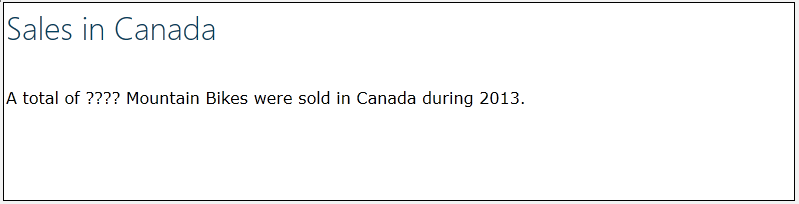
Step 2
- We select the four question marks and then click on the Dynamic Text button to open the Dynamic Text Wizard.
- We click on the relevant cell for 2014 sales in Australia, as shown below.
- The following function appears in the lower box: Data (3, 1)
- The function will take the contents of the cell located at ROW 3 and COLUMN 1. If the contents of this cell change in the future, the function will automatically retrieve the new contents. This is what we refer to as a live link to the data.
- We click Test to preview the results.
- We click Save to create the dynamic text object.
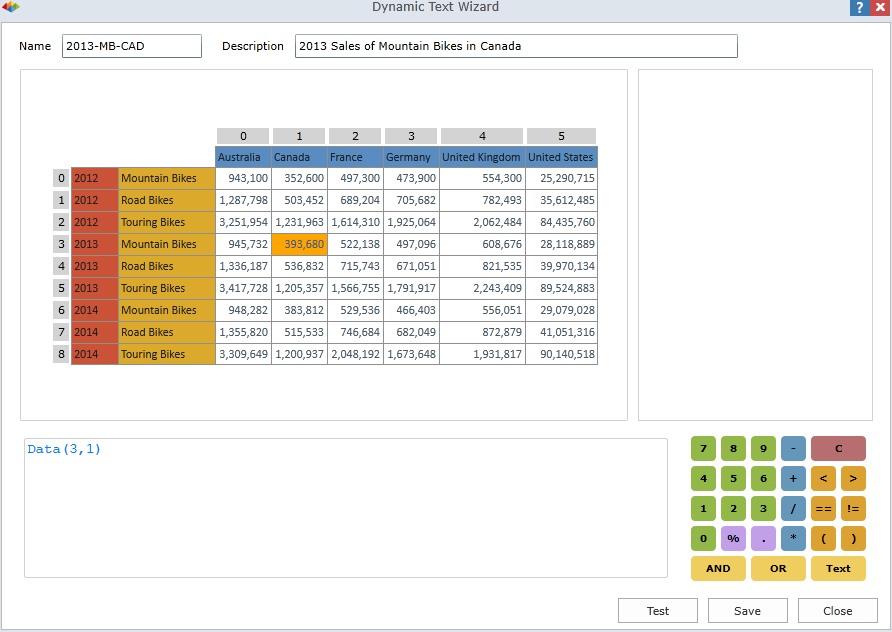
Step 3
- The dynamic text object appears in the text.
- It is currently highlighted. You can click on the small yellow marker to reopen the wizard and edit the dynamic text object.
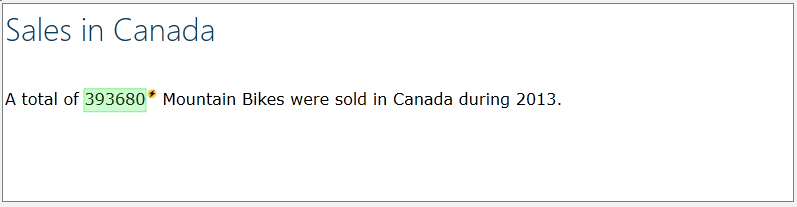
Step 4
- Click on the Show Highlighting command in the Data Discovery: Text Tab to turn off highlighting.
- The dynamic text object now appears as normal text.
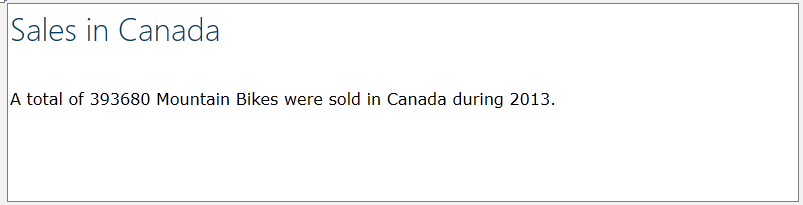
Home |
Table of Contents |
Index |
User Community
Pyramid Analytics © 2011-2022

